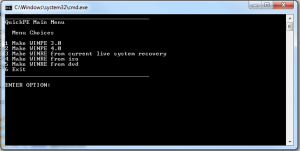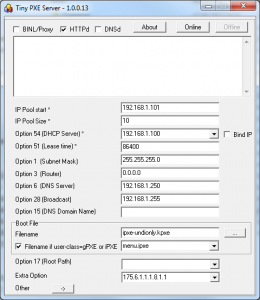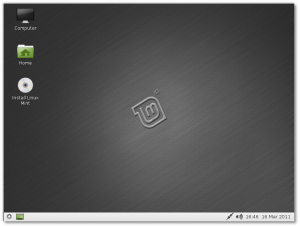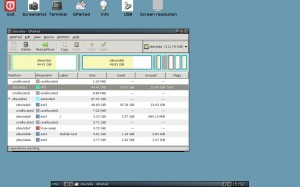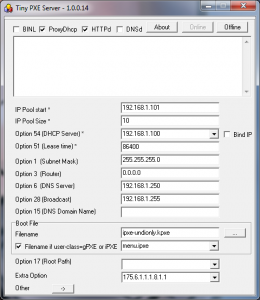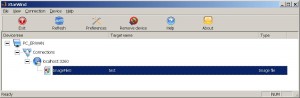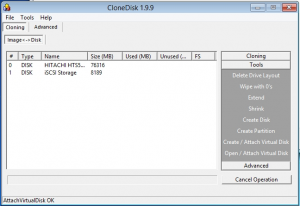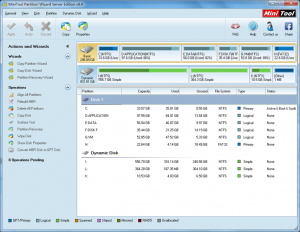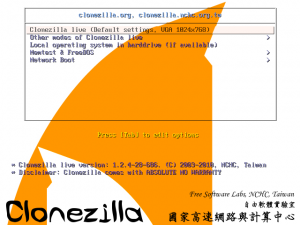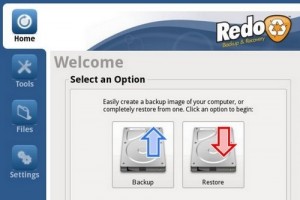There are times where you may not have a dvd drive or media available, or else, you may also want to perform some tasks before triggering the windows setup.
Agenda
- Prepare winpe with QuickPE
- Prepare the ipxe script
- Prepare the PXE server with TinyPxe Server
- Boot to winpe and Install windows
- Reboot and complete the installation on the local drive
Prepare winpe with QuickPE
You can either use MS WAIK (winpe3), or MS ADK (winpe4) or an existing windows setup DVD or ISO file.
Launch _run_me.cmd and make your choice.
Prepare the ipxe script
The following will attach an iscsi drive and will boot your winpe
#!ipxe
dhcp net0
set boot-url http://${dhcp-server}
initrd ${boot-url}/images/winpe4.iso
kernel ${boot-url}/memdisk iso raw
boot
Prepare the PXE server with TinyPxe Server
Use ipxe-undionly.kpxe as « boot file name » and the above script (name it install.ipxe) as « filename if user-class=iPXE »
Boot to Winpe
Now lets network boot (pxe as first device in the bios).
Computer will pxe boot, load ipxe, then load your script.
The script will boot into winpe.
Now we are ready to perform the installation : map a drive thanks to PeNetwork (in the tinyshell launchbar) and map a network share containing your windows installation files.
You could eventually script this part (in batch file) :
net use \\servername\sharename /user:username password
\\servername\sharename\setup.exe
Note1 : CloneDisk can also mount a virtual dvd drive from an iso file (only in winpe4).
Note2 : Rather than launching the setup.exe from the windows DVD, you can also apply a wim file to the target drive using imagex (or clonedisk).
If so, then remember that you need to prepare the drive (partition active, boot sector …).
Example code using imagex (we’ll assume the partition has been made active already) :
Imagex /apply \\servername\sharename\install.wim 1 c:
bcdboot c:\windows /s c:
bootsect /nt60 c: /mbr
Launch the windows setup and let it run.
Reboot to local drive
Windows should the complete the installation, and reboot one last to your windows desktop.
See below a video demonstrating the above steps.