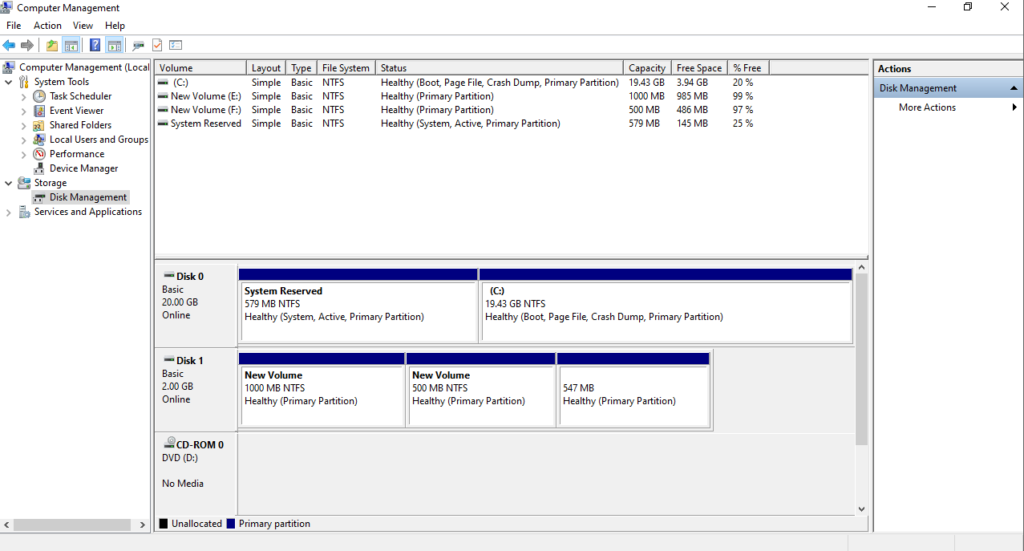You have settled a new disk as « dynamic disk » and now you want to go back to basic disk.
But the option is grayed out in the windows disk manager console.
Lets see how to revert to basic disk without losing data, with CloneDisk.
This procedure applies to a MBR disk but a similar procedure can be performed on GPT disk.
Warning here : if you work on a production disk/system, please do a backup/snapshot to eventually be able to roll back your changes.
First you want to check the partition table : indeed, you do need a partition table to perform this operation and if your disk is a « data » disk, i.e not a « system » disk, your dynamic disk most probably does not have a partition table to match your existing volumes.
See the below screenshots :
-we have 2 disks (0 & 1) : one basic (system) and one dynamic (data)
-we have 4 volumes (2 on each disk)
-second disk (disk 1) does not have a partition table reflecting its volumes (since it is a dynamic disk)

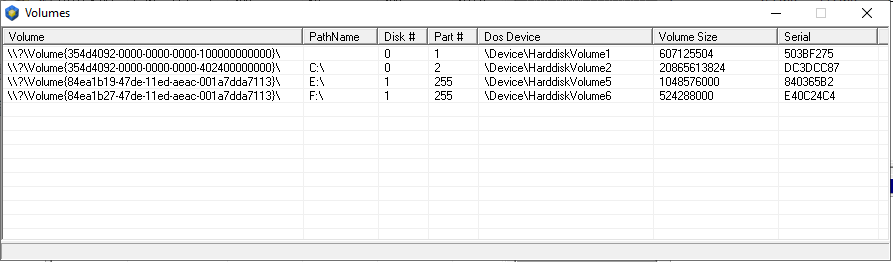
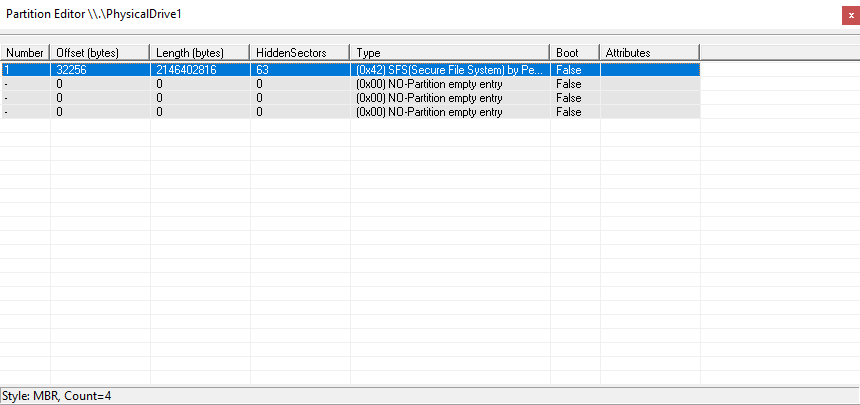
You need to use the « RETAIN » diskpart command to instruct your system to create a partition table for your volumes.
Note that most probably you would not need to perform this task if your disk is a « system » one (partition table will have been taken care of already by the system).
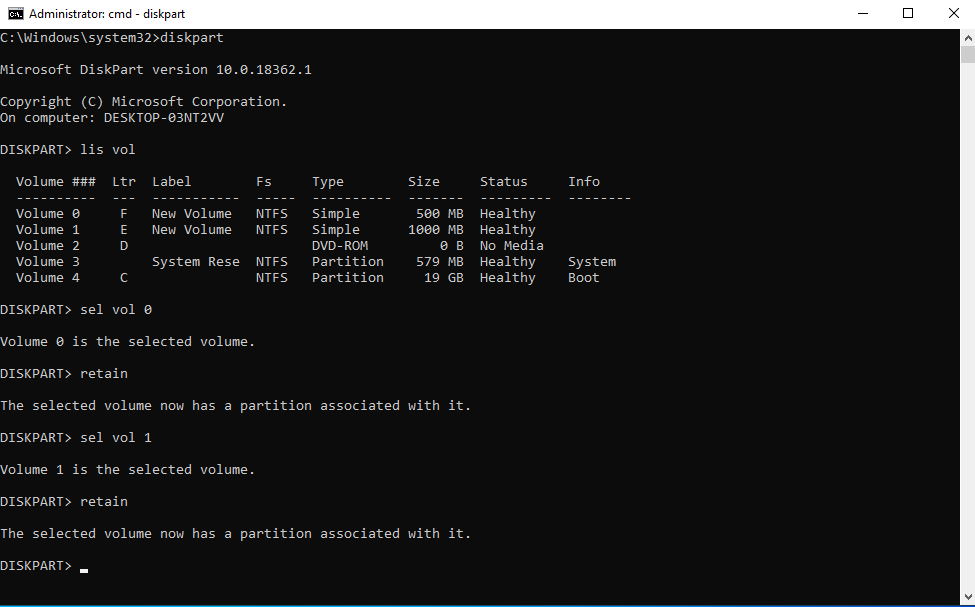
Now, lets have a look at the partition table again.
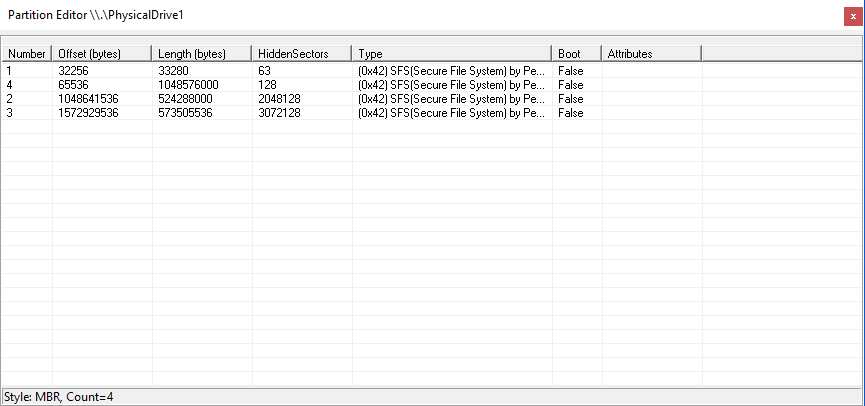
Much better 🙂
Now lets change the partition type for all partition (0x42 indicating a dynamic disk).
We will change our partitions (here number 4 and 2) to 0x7 aka IFS (for NTFS) and we will hide « dummy » partitions (a left over from the dynamic disk) to 0x17 aka Hidden IFS.
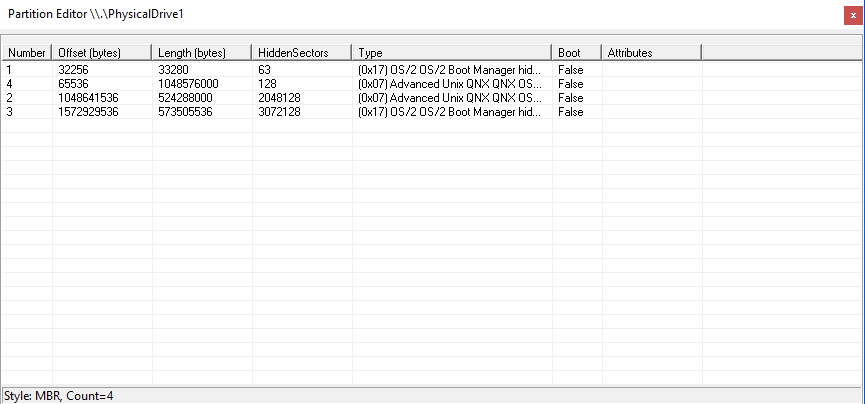
And we will do a offline/online to force the system to refresh its disk (we could/should actually also have performed this change offline and go online once done).
Now lets check our disk management console again and « tada » : our dynamic disk was reverted back to a basic disk 🙂