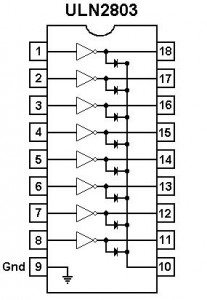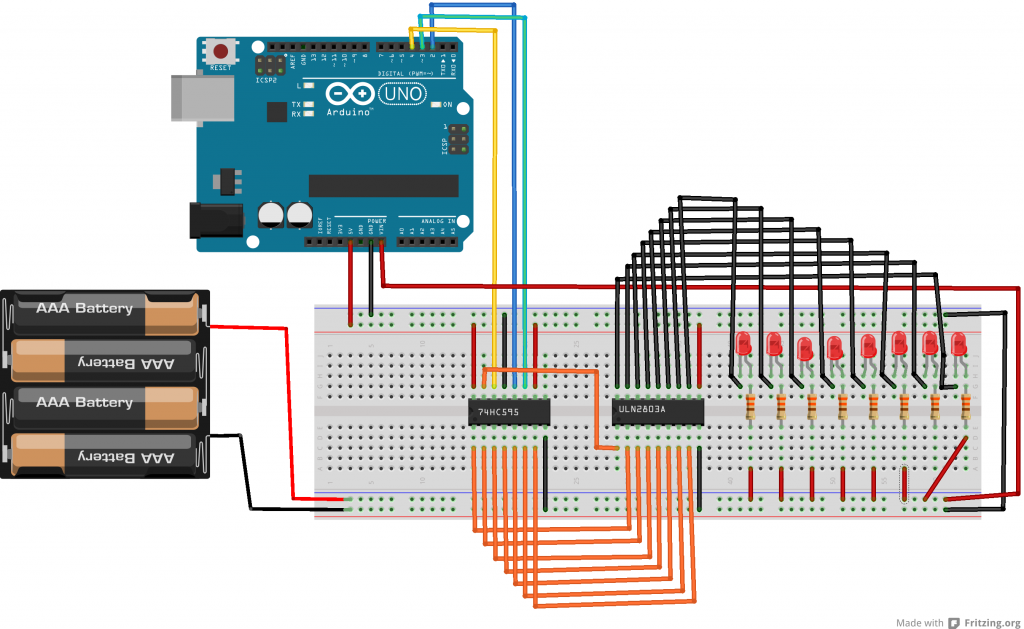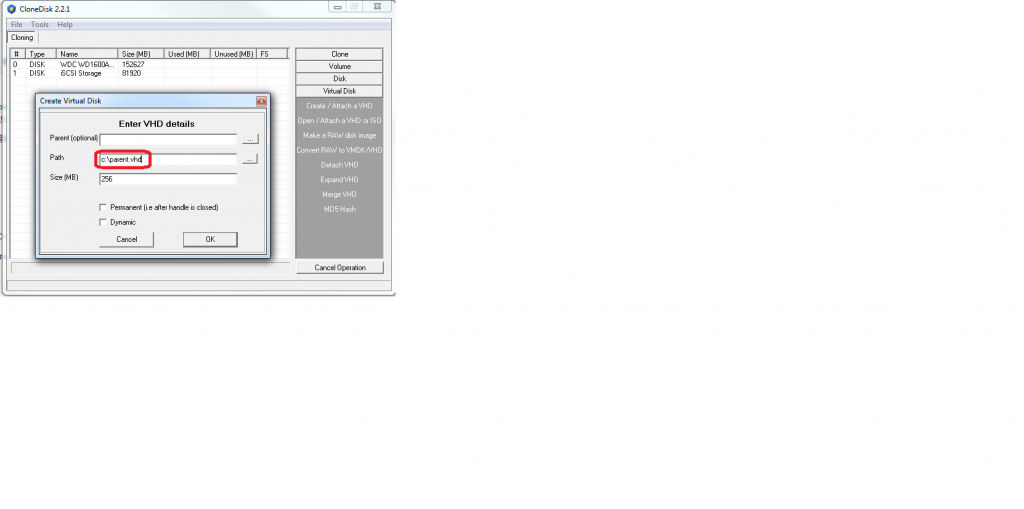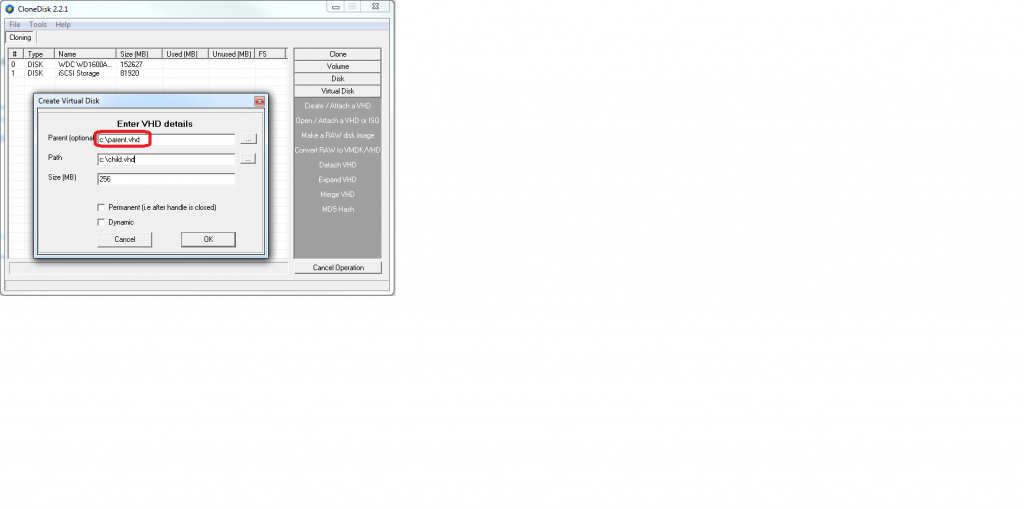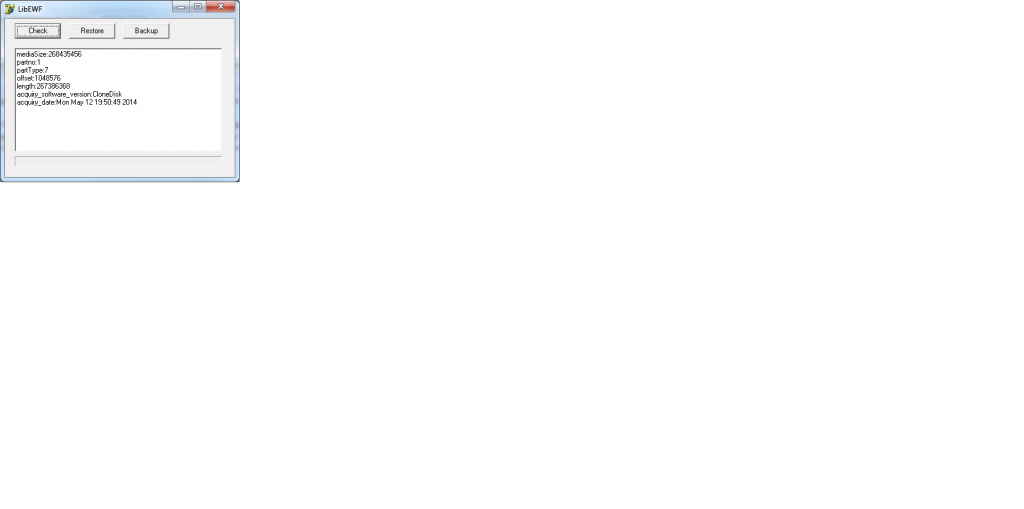A video illustrating the previous article .
The red is a bit flashy, sorry for that…
In a previous article, we had used a 74HC595 to control a ULN2803.
This enabled us to deal with 8 LED’s.
Lets now cascade two 74HC595 to deal with 16 LED’s.
To do this, we will use the serial output of 74HC595 #1 to the serial input of 74HC595 #2.
Here below the schema.
Here below the arduino sketch.
Note that we use two arrays, and that we go up and down in each array.
//the pins we are using
int latchPin = 2;
int clockPin = 3;
int dataPin = 4;
byte dataArrayA[9];
byte dataArrayB[9];
void setup() {
//set all the pins used to talk to the chip
//as output pins so we can write to them
pinMode(latchPin, OUTPUT);
pinMode(clockPin, OUTPUT);
pinMode(dataPin, OUTPUT);
dataArrayA[0] = 0xFF; //11111111
dataArrayA[1] = 0xFE; //11111110
dataArrayA[2] = 0xFC; //11111100
dataArrayA[3] = 0xF8; //11111000
dataArrayA[4] = 0xF0; //11110000
dataArrayA[5] = 0xE0; //11100000
dataArrayA[6] = 0xC0; //11000000
dataArrayA[7] = 0x80; //10000000
dataArrayA[8] = 0x00; //00000000
dataArrayB[8] = 0xFF; //11111111
dataArrayB[7] = 0xFE; //11111110
dataArrayB[6] = 0xFC; //11111100
dataArrayB[5] = 0xF8; //11111000
dataArrayB[4] = 0xF0; //11110000
dataArrayB[3] = 0xE0; //11100000
dataArrayB[2] = 0xC0; //11000000
dataArrayB[1] = 0x80; //10000000
dataArrayB[0] = 0x00; //00000000
}
void loop() {
for (int i = 0; i < 9; i++) {
digitalWrite(latchPin, LOW);
shiftOut(dataPin, clockPin, MSBFIRST, dataArrayA[i]);
shiftOut(dataPin, clockPin, MSBFIRST, dataArrayB[i]);
digitalWrite(latchPin, HIGH);
delay(100);
}
for (int i = 8; i >= 0; i--) {
digitalWrite(latchPin, LOW);
shiftOut(dataPin, clockPin, MSBFIRST, dataArrayA[i]);
shiftOut(dataPin, clockPin, MSBFIRST, dataArrayB[i]);
digitalWrite(latchPin, HIGH);
delay(100);
}
}
Here below a video illustrating the previous article.
On the proto board, you’ll notice a 74HC595 controlling a ULN2803 plugged to 8 leds.
I use the below array of byte to have the up and down effect
dataArray[0] = 0xFF; //11111111 dataArray[1] = 0xFE; //11111110 dataArray[2] = 0xFC; //11111100 dataArray[3] = 0xF8; //11111000 dataArray[4] = 0xF0; //11110000 dataArray[5] = 0xE0; //11100000 dataArray[6] = 0xC0; //11000000 dataArray[7] = 0x80; //10000000 dataArray[8] = 0x00; //00000000
Still on my journey to a wordclock…
In the previous article, we have seen how to use a shift register to control up to 8 digital outputs (or more if you cascade IC’s).
One drawback in the previous setup is that we had to use one transistor per digital output (to control a device powered by another source).
That is 8 extra transistors, 8*3 extra wires, etc : not very practical and especially if we intend to control several shift registers IC’s. (i plan on using 3 in my wordclock project)
So this is where the ULN2803 comes in : 8 NPN transistors and one common ground in one integrated circuit.
See below a refreshed schema (compared to the previous article). Note that I have decided to power my IC’s with my (regulated) Arduino 5v but I could as well have used my battery pack power.
Our 74HC595 will control our ULN2803 (by sending HIGH or LOW on the input) which in turn will drive the current thru each output/led.
the Arduino sketch :
//the pins we are using
int latchPin = 2;
int clockPin = 3;
int dataPin = 4;
void setup() {
//set all the pins used to talk to the chip
//as output pins so we can write to them
pinMode(latchPin, OUTPUT);
pinMode(clockPin, OUTPUT);
pinMode(dataPin, OUTPUT);
}
void loop() {
for (int i = 0; i < 8; i++) {
//take the latchPin low so the LEDs don't change while we are writing data
digitalWrite(latchPin, LOW);
//shift out the bits
shiftOut(dataPin, clockPin, MSBFIRST, i);
//take the latch pin high so the pins reflect
//the data we have sent
digitalWrite(latchPin, HIGH);
// pause before next value:
delay(1000);
}
}
I have a wordclock project.
Before I get there, I need to learn about transistors (see previous article) to handle an external power source for my leds and a shift register to control lots of leds with an Arduino.
Why am I not using the digital pins?
For 2 reasons :
-the digital pins are there to input/output a logic (0/1), not power
-my arduino only has 14 digital pins (I need about 25 output)
So to sum it up, we will use
-an external power source to power on our leds,
-transistors to isolate the external power source from the arduino,
-a shift register (74HC595) to handle 8 outputs at once with only 3 pins.
See below a wiring to use shift registers on two leds (it would be more impressive/significant with 8 leds with I was too lazy to draw it all).
Notice that we also use our external power source to power on the Arduino thru the vin pin.
About transistors, next evolution is to replace the serie of transistors by a transistor array like a uln2803a.
And now the arduino sketch.
note : all led on =b11111111 (255), 7 led on =b0111111, 6 led on=b00111111, etc …
//the pins we are using
int latchPin = 2;
int clockPin = 3;
int dataPin = 4;
void setup() {
//set all the pins used to talk to the chip
//as output pins so we can write to them
pinMode(latchPin, OUTPUT);
pinMode(clockPin, OUTPUT);
pinMode(dataPin, OUTPUT);
}
void loop() {
for (int i = 0; i < 8; i++) {
//take the latchPin low so the LEDs don't change while we are writing data
digitalWrite(latchPin, LOW);
//shift out the bits
shiftOut(dataPin, clockPin, MSBFIRST, i);
//take the latch pin high so the pins reflect
//the data we have sent
digitalWrite(latchPin, HIGH);
// pause before next value:
delay(1000);
}
}
A common mistake with Arduino beginners is to use the board to deliver power .
Altough it is ok for small devices such as sensors, leds, etc, it can only deliver 40ma (per pins) which wont work for more needy devices such as motors.
There comes the transistor which lets a small current control a much larger one and your Arduino can therefore manage devices which are power supplied from a separate source.
There are 2 sort of transistors : the PNP and the NPN.
The PNP will turn on with a LOW signal whereas the NPN will turn with a HIGH signal.
A transistor has 3 pins (looking at the labelled / flat side), from left to right : (C) the collector, (B) the base, (E) the emitter.
The collector is connected to the negative pin of the device. (the positive pin of the device being connected to the positive power supply)
The base is connected to the digital pin of the arduino.
The emitter is connected to the ground.
See below the wiring
The the Arduino sketch is rather simple
int Pin = 9;
void setup(){
pinMode(Pin, OUTPUT);
}
void loop(){
digitalWrite(Pin, HIGH);
delay(2000);
digitalWrite(Pin, LOW);
delay(2000);
}
You built this perfect VHD and you decide to call it parent.
Now life needs to go on and changes need to be introduced to your disk but you want to be able to revert back to your parent if needed.
Or else, at some point you decide that changes introduced since your last parent needs to be merged in your master.
In order to achieve the above (revert or merge) we will create a second VHD called child.
Lets see how to do it with CloneDisk (5 actions/steps)
1-Create/attach our parent
2-Create a file named parent.txt on the new logical drive
3-Detach it
At this point you should no longer introduce changes in your parent VHD until you decide to revert or merge
4-Create/attach our child but this time we will indicate which one is a parent (created in step 1)
You will get again a new logical drive and parent.txt will already be here.
5-Create a file named child.txt
That change will « only » be applied in child.vhd, not parent.vhd.
Now you can either merge it or revert it (i.e delete it) whenever you feel like it.
Libewf is a library to access the Expert Witness Compression Format (EWF). Read more here.
Also, read more about the Encase image file format here.
Lately I took interest into the EWF file format for my CloneDisk software.
I found a delphi unit implementing read only access to EWF files but it was (out)dated from 2010 using deprecated funtions.
I therefore decided to refresh (rewrite) it so that it uses the latest functions from the version 2 library and I also implemented a couple of extra functions like write, set header, set compression, etc.
EWF support for CloneDisk has the following benefits for now :
-the compression (at the expense of speed thus)
-it can be mounted later on
-it can be browsed later on
Later on, I could see other benefits :
-headers / metadatas such as author, os name, os build, description, etc
-md5/sha1
-multi threading (to get more speed)
…
Found the delphi project (sourcecode v1) here libewf.
Updated version (v2 / will work with delphi xe5 and 32/64 bits) : libewf.
- TinyPXE Server : PXE boot PartedMagic over HTTP
- TinyPXE Server : PXE boot SystemRescueCD over HTTP
- Boot WINPE over PXE on a UEFI computer
- Step by step to PXE boot Linux Mint over NFS
- Gparted and PXE Booting over HTTP
- Boot Ubuntu (live) over iPXE and NFS
- Partition Wizard PXE booting over HTTP
- Clonezilla and PXE booting over HTTP
- Redo Backup Recovery and PXE booting over NFS